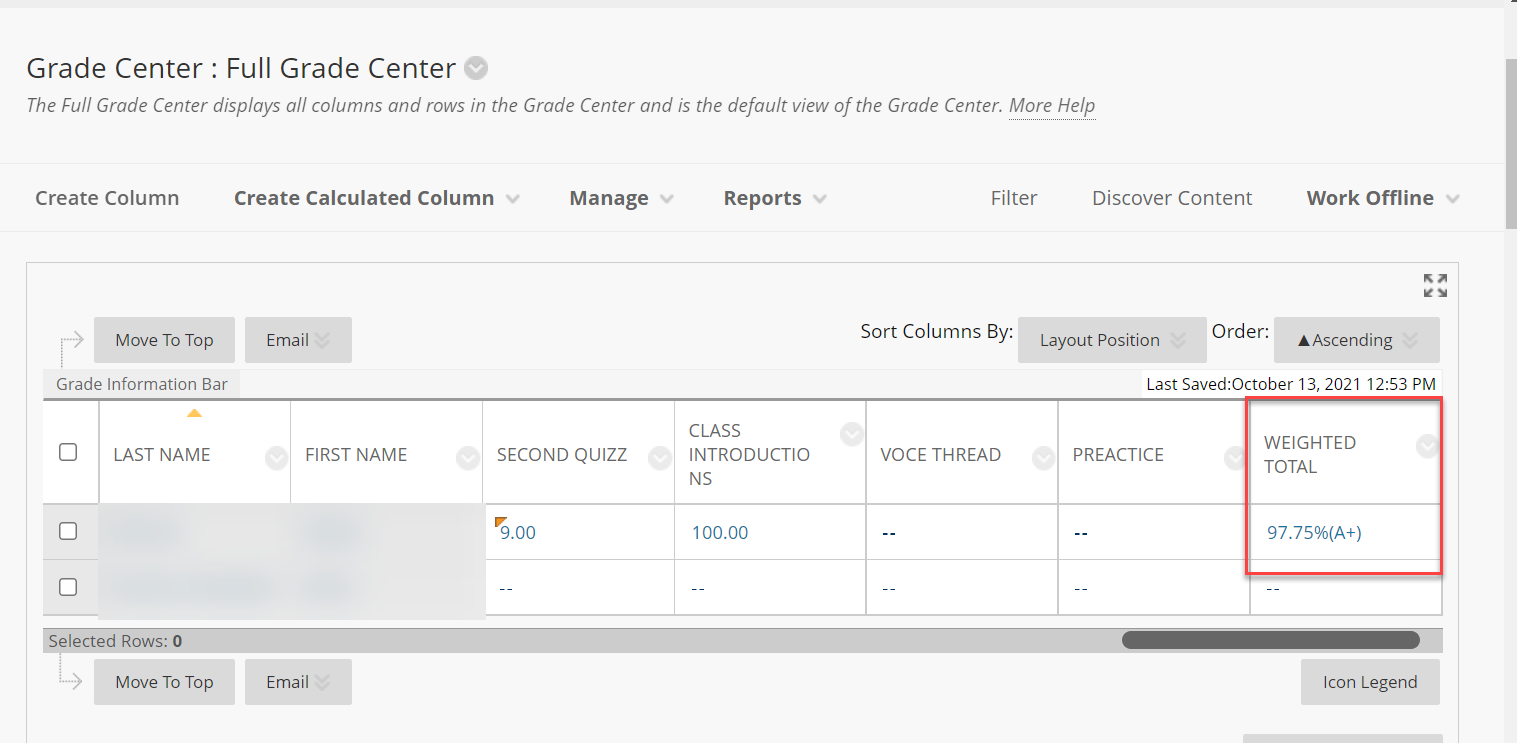Weighted Grades
Weighted total is an option for calculating the final grade of the students. It is based on the respective percentages you give to various columns and categories. When setting up the Weighted Total column, you’ll determine the weight assigned to either a column (i.e. a single assignment, such as the Final Paper) or a category (i.e. a group of assignments, such as discussions or quizzes). A Weighted Total is calculated independently of the actual points an assignment is worth. Let’s consider the following percentages: Final Exam 40% | Discussion Board: 20% | Reading responses: 20% | Quizzes or tests: 20%
Navigate to the Grade Center: From anywhere within the course, look for the Control Panel in the lower-left section of the screen. Click on the arrow next to Grade Center.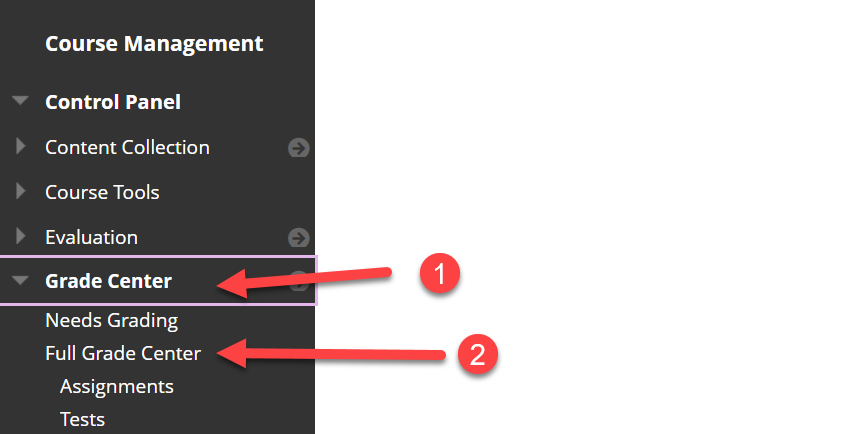
This takes you to the full Grade Center. You will see some menu items on the top, and a table listing the students enrolled in your class, along with columns listing the assessed items in your course.
Select Create calculated column and display the dropdown
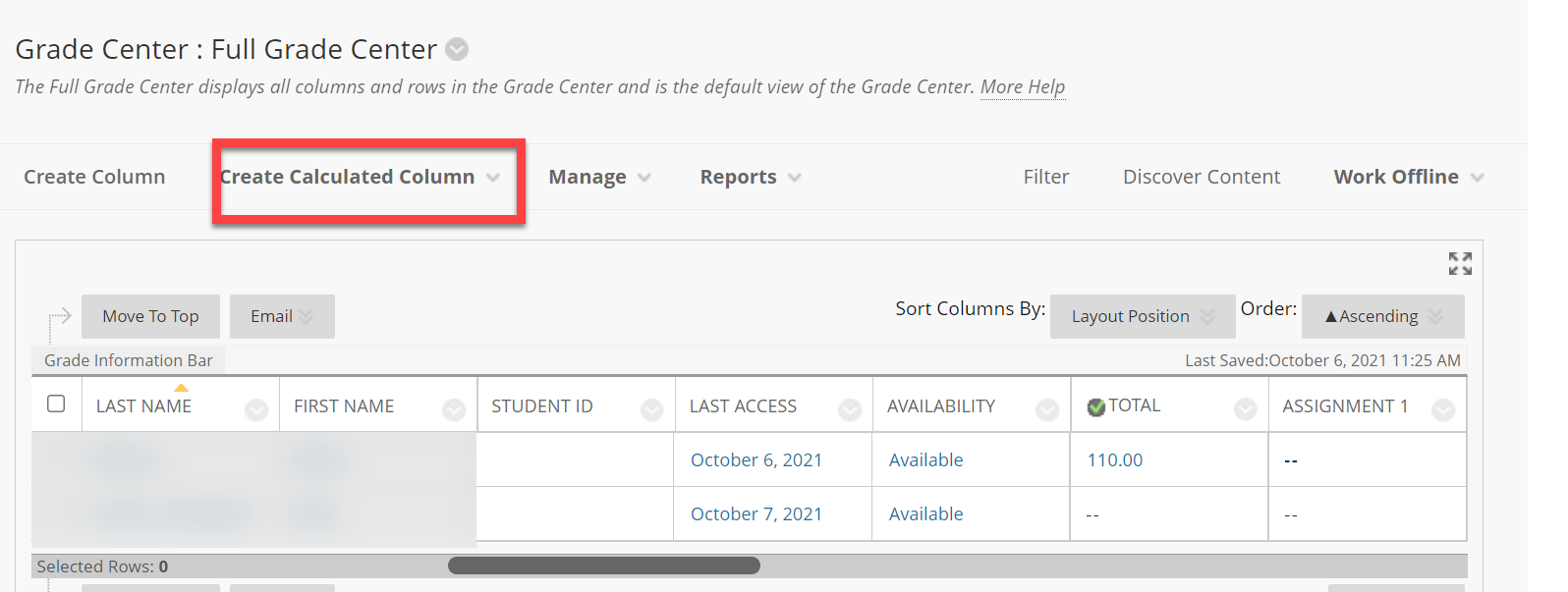
Under the dropdown, select weighted column
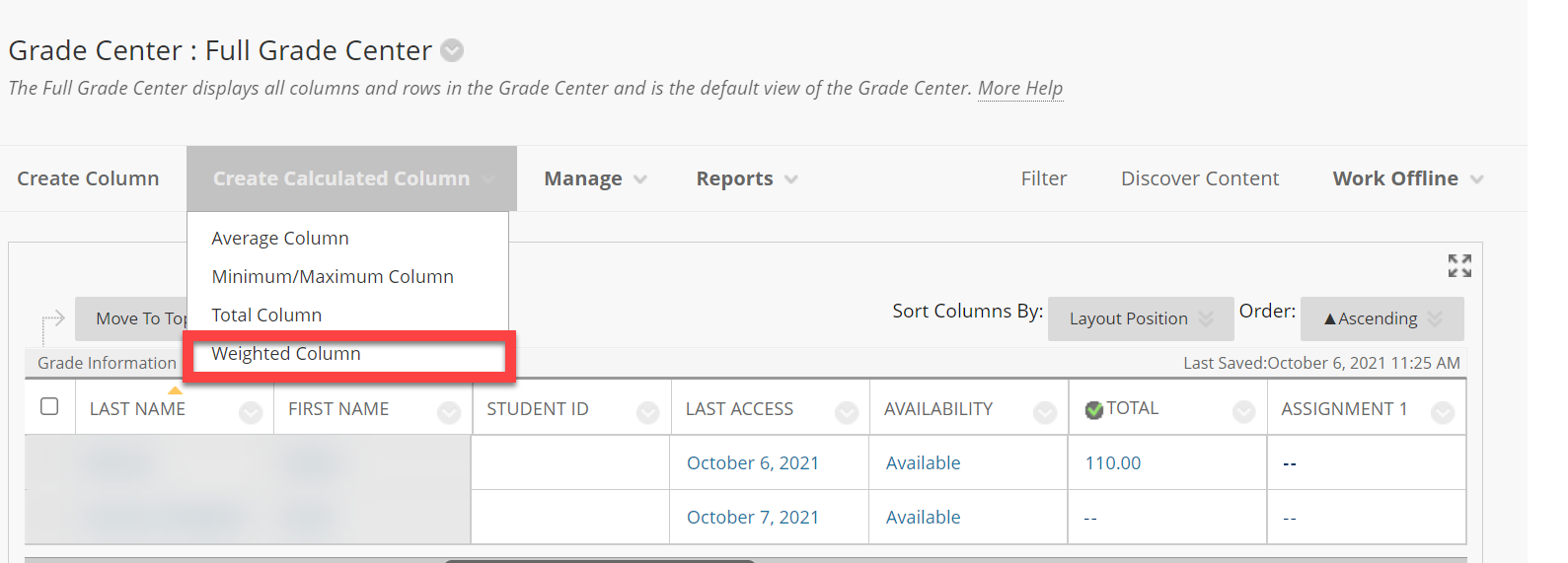
You may change the title of your weighted column, or leave it as is. In our case, that will be Weighted Total
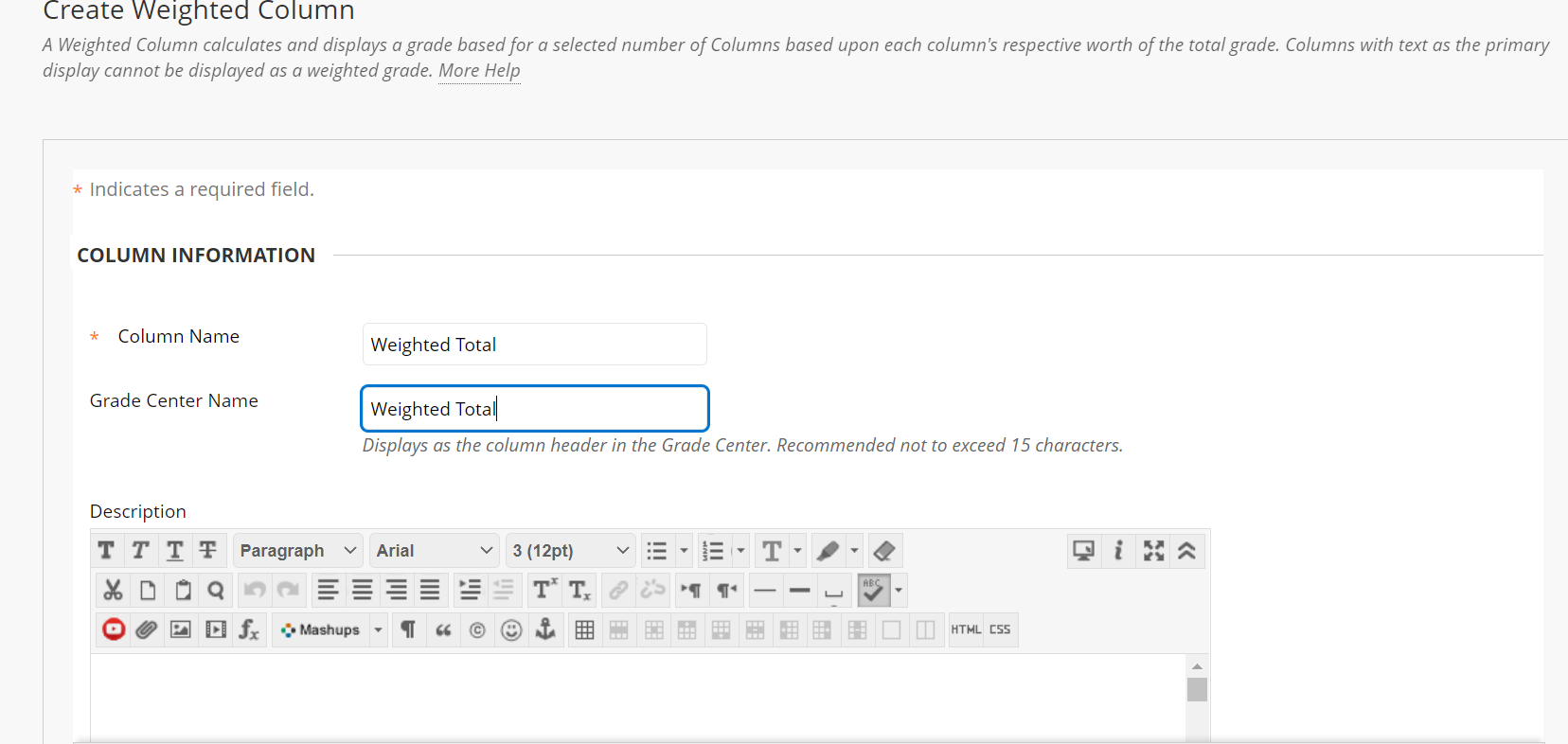
Scroll down and choose the primary and second display of the weighted column. In our case, we will keep Percentage and Letter
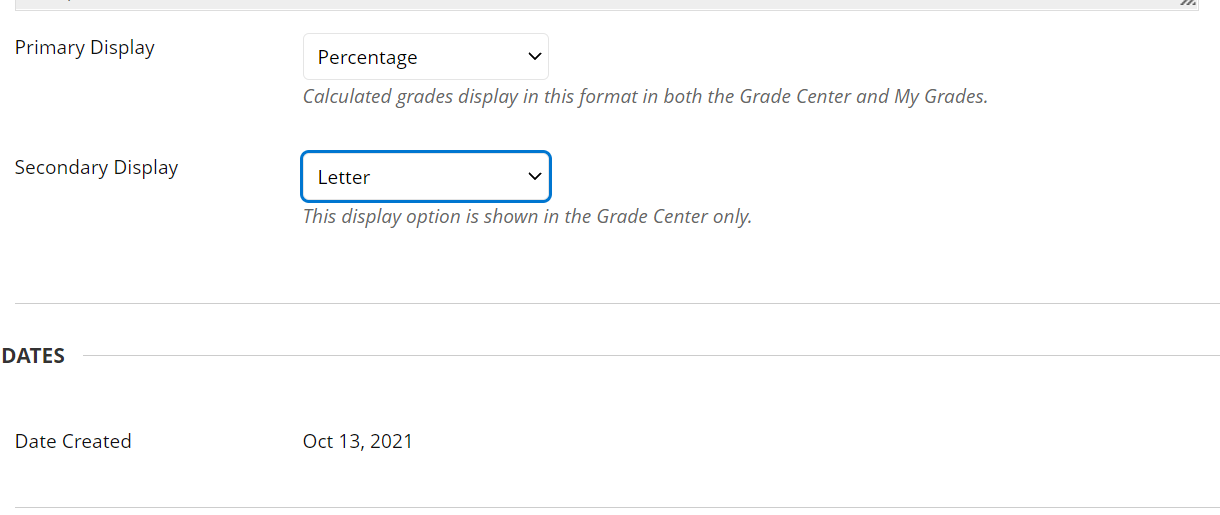
Select the categories and the columns you want to include in the Weighted grade. In our case, the final exam will be from columns. Discussion and reading responses are the selected categories.

Include the percentage for each column and category. The total weight must be 100.00%.
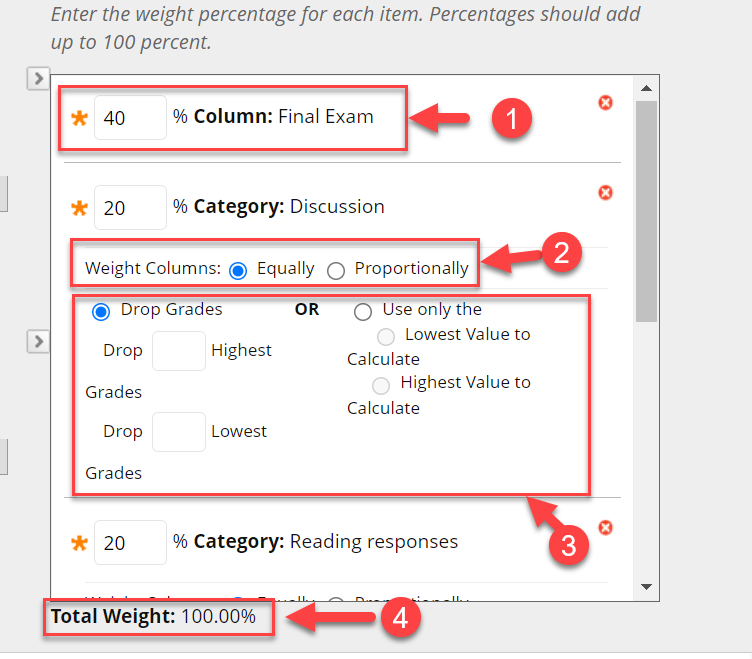
Choose the options you prefer. The first option should always be Yes.
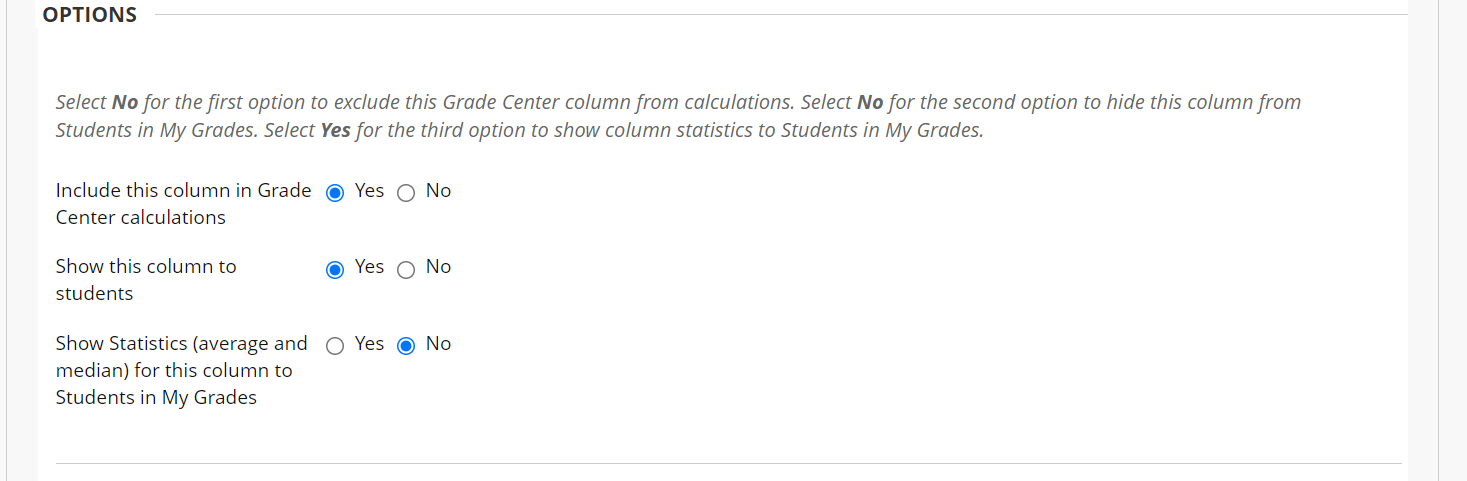
After you save, go back to the grade center. A new column titled: Weighted total should appear.