Upon logging into Blackboard, have you seen (not currently available) next to the course name like on the image below? Or have you had your students tell you that they could not access the course materials you know you have posted?
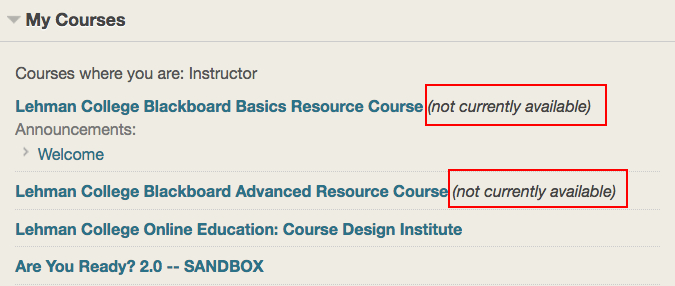
(NOT CURRENTLY AVAILABLE) refers to course availability to students. The course shells are being created about 2-3 months prior to the new semester. Once the course site is being created you can start building your course. The Blackboard course shell is not being made available to students until you, the instructor, manually make it available for your students.
If you have used Blackboard the previous semester and want to copy the course instance into the current semester, you may copy the content from the previous course instance. Once your course is ready for students to access, you need to make it available to your students. Students registered for your course will not see it unless you make it available.
Note: To get a head start on building your course you can always request a DEVELOPMENT - DEV SITE/SANDBOX course. You can build out your course in the DEV SITE and then copy it into a current course shell. Contact the Online Teaching and Learning Specialist, Blackboard Administrator, Steve Castellano.
More information about Course Availability
How to Make a Course Available to Students
Courses under development are set to unavailable to prevent students from accessing them before you are ready for enrollment. This tutorial, Make Your Course Available in the Original Course View shows you how to make your course available to students by changing the course properties.
To make your course available go to: CONTROL PANEL > CUSTOMIZATION > PROPERTIES > SET AVAILABILITY simply change NO to YES and SUBMIT.
After watching the video, open another tab or window, replay the video and follow the instructions to make one of your Unavailable courses Available.
Return to the Blackboard Basics homepage.

