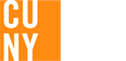Acceptance & Enrollment
We are so happy you are joining the Lehman College community and want your experiences to be positive. Use this check list to assist you in keeping organized and on task as you go through the enrollment process.
- Missing Document: If you are required to submit additional documentation (e.g. proof of citizenship, proof of residency, proof of degree, etc) you are responsible to submit them to the Office of Graduate Admissions prior to the first day of classes. Please note: the failure to submit certain documents in a timely fashion may affect your tuition rate and/or your ability to register for classes.
- Immunization: If you were born on or after January 1, 1957, you must submit to the Student Health Center, prior to registration, immunization records showing two vaccinations for measles, and one vaccination each for mumps and rubella. More information is available at the Student Health Center website.
- DEPOSIT: A non-refundable $250.00 commitment deposit is required to reserve space in your graduate program and allows the college to schedule you for registration. Return the Graduate Commitment Deposit Form with a check or money order payable to Lehman College. Mail the payment to
Lehman College
Graduate Admissions Office – Shuster Hall 150
250 Bedford Park Blvd. West
Bronx, New York 10468-1589
This deposit will be applied toward your tuition when you enroll at Lehman College (this is not an additional fee).
Those whose Estimated Family Contribution (EFC) is $3000.00 or less are exempt from paying the $250.00 deposit. The sooner you file your FAFSA the faster you will find out if you are exempt*.
- *FINANCIAL AID: If you’ve already applied for financial aid and need to add Lehman’s school code, add the following to your on-line FAFSA (www.fafsa.ed.gov) application – 007022. If you haven’t applied for financial aid you must first obtain a Federal Student Aid PIN at www.pin.ed.gov For additional instructions, visit the Financial Aid website.
Registration Information:
Before you register, you must consult your program advisor (refer to program advisor list) to have your courses approved. For Assistance with Registration, call 718-960-8255, or go to Shuster Hall, Room 114. Registration procedures and schedules for online registration are published on the registrar website.
Registration Steps
- Go to the CUNYFirst web site:
- If you do not have an account, click on First Time Users. If you forgot your username and/or password click on Forgot your Username or Password? If you encounter any other problems, contact the IT Help Desk Center at 718-960-1111.
- Enter:
First Name
Last Name
Date of Birth. You must type forward slashes (e.g., 01/01/1997).
Social Security Number (last 4 digits) - Type the word(s) you see in the box. This feature, called "CAPTCHA," will help keep out computer programs that are designed to break a system's security CAPTCHA figures may be difficult to read. If so, click on the red reload button to the right.
- Click OK
- Select your Challenge Questions and Answers—you need five of them. Choose each question from the drop down, and then type in your answer.
Make your answer memorable and not changeable. Don’t repeat questions. Answers are not case-sensitive and must be at least two characters long. - Choose your password.
Your password must be at least eight characters long, and contain at least one UPPERCASE character AND at least one numeral (1, 2, 3, etc.) or symbol (&, %, ?, etc.). - After you've entered your password and confirmed it, click OK.
- To Register, Go to the Registration website:
- To Add a Course, Enter https://home.cunyfirst.cuny.edu in your browser’s address bar:
- Enter your Username and Password and click the Go icon.
- From the Enterprise Menu, select the HR/Campus Solutions link.
- Navigate to: Self Service > Student Center.
- On the Student Center page in the Academics section, click the Enroll link.
- As needed, on the Add Classes page select a term radio button.
- Click the CONTINUE button.
- The Add Classes page with the 1. Select classes to add section displays.
Confirm that all selected sessions are on display in your Shopping Cart.
If not, use the Enrollment Shopping Cart step sheet to put additional preferred sections in your Shopping Cart from My Planner, using Class Search or entering class section numbers. - Click the Proceed to Step 2 Of 3 button.
- The Add Classes page, with the 2. Confirm classes section displays. Examine the Status icons to ensure your chosen classes are available. Select the Finish Enrolling button.
- Continue to add, drop, and replace classes until you are satisfied with your schedule.